User Portal
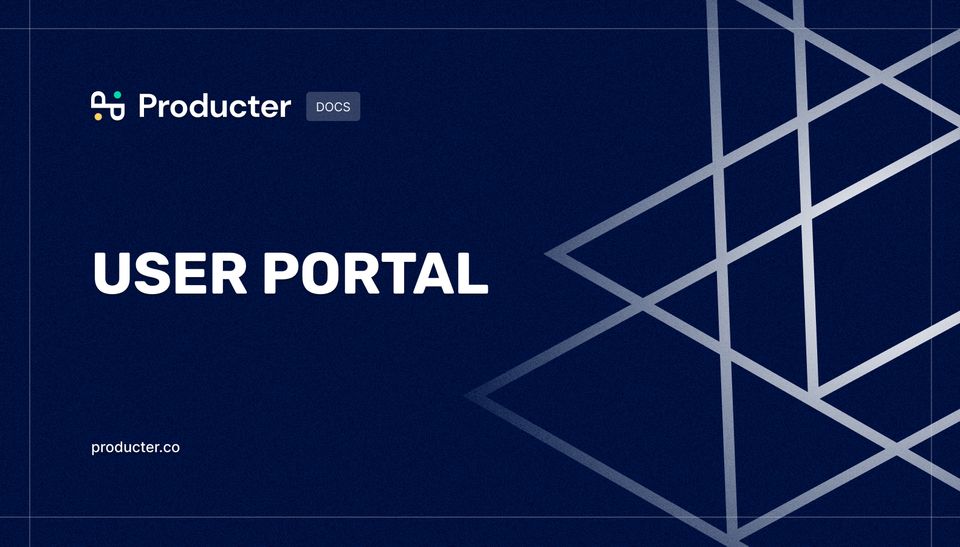
What is a user portal and how to leverage them?
Your user portal is home to your customers. The user portal is automatically created once the workspace is created. You can collect feedback directly from your user portal. Update your users on the progress. Communicate with them easily.
You can configure your workspace by clicking your workspace name in the sidebar menu. Then, choose Workspace Settings. You will find User Portal section there.
Customizing your user portal
Adding your company logo
You can add your company logo in only horizontal size to make it perfectly fit your user portal. The image size can be 2MB maximum. By adding a company logo, you'll be able to customize your user portal and make it your own. Your logo will appear on the top left corner of your user portal.
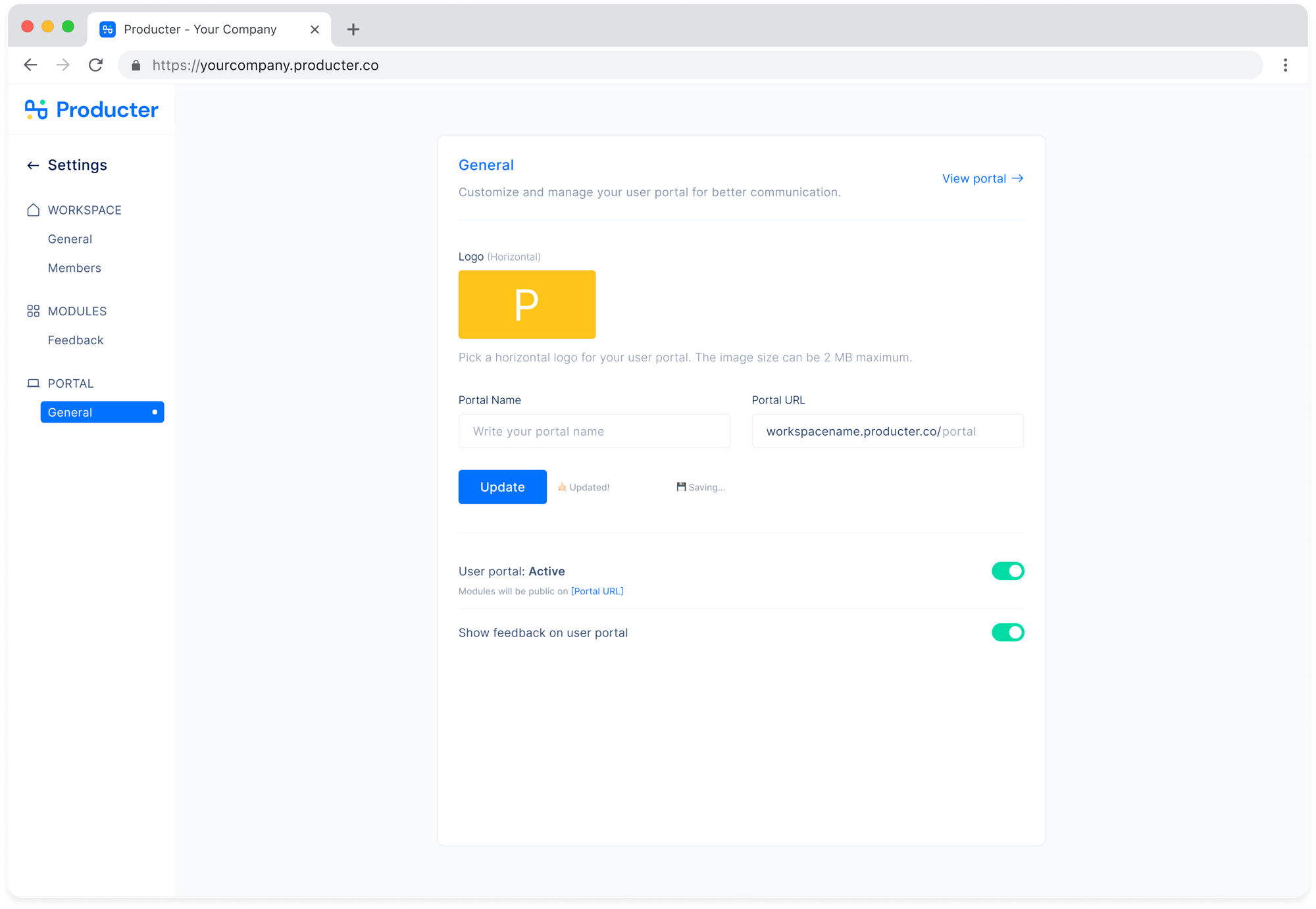
Changing your portal name and URL
Portal name and URL are set when admin sign ups and creates your workspace. Portal name is directly set as your company name and URL is set as workspacename.producter/portal. Admins can change them from the Workspace Settings, if needed.
Activating/Deactivating your user portal
Admins can activate or deactivate your user portal from the portal settings. Once the portal is activated it can be accessed by anybody. And, when it's deactivated no one will be able to reach it by using the user portal URL.
Showing feedback on your user portal
By turning on Show on user portal toggle in the user portal settings, you will be able to show feedback created internally from your admin panel in your user portal. You can also turn Show on user portal toggle off. If one of your users creates feedback on the portal and it's not appropriate to stay there, you can turn the toggle off from the feedback detail page. This way, the feedback won't be shown on your user portal anymore.
