Workspace
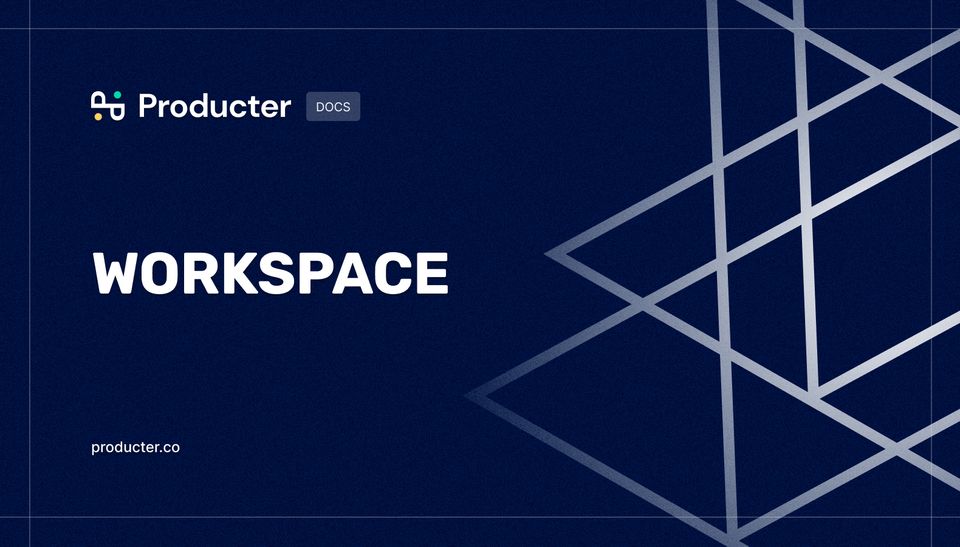
What are workspaces and how to manage them?
Your workspace is where you streamline your product in Producter. All feedback created from your teammates or your users is listed here.
Once you create your account, you'll either join a workspace you were invited to with the invitation link sent to your email address. Or, you'll create your workspace while signing up as an admin.
You can configure your workspace by clicking your workspace name in the sidebar menu. Then, choose Workspace Settings.
Customizing your workspace
Adding your company logo
You can add your company logo in horizontal and square sizes. Image sizes can be 2MB maximum for each logo. By adding a company logo, you'll be able to customize your user portal and make it your own. Your logo will appear on the top left corner of your user portal.
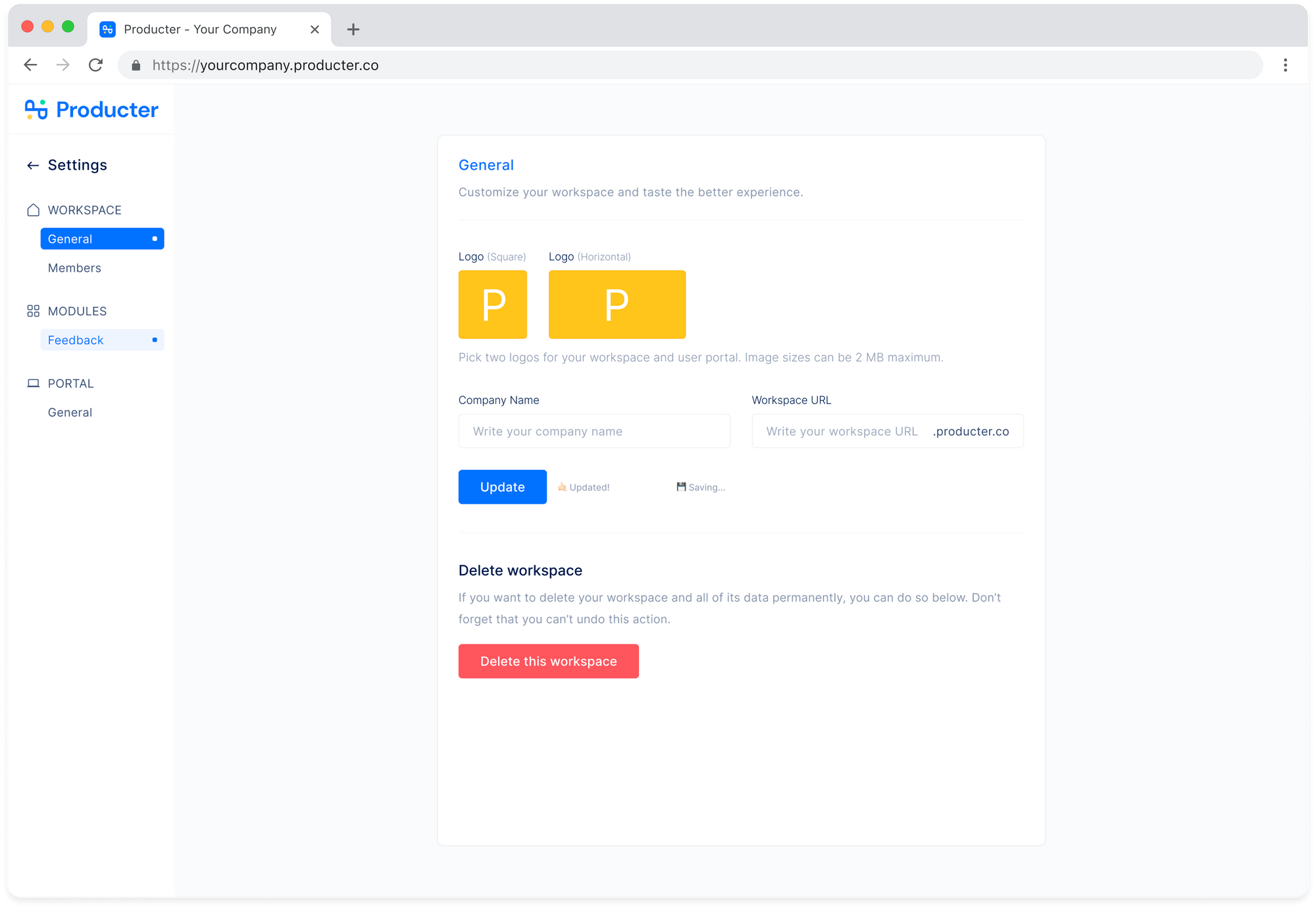
Changing your company name and workspace URL
Company name and workspace URL are set when admin sign ups and creates your workspace. Admins can change them from Workspace Settings, if needed.
Inviting your teammates
You can invite your teammates easily from the workspace settings.
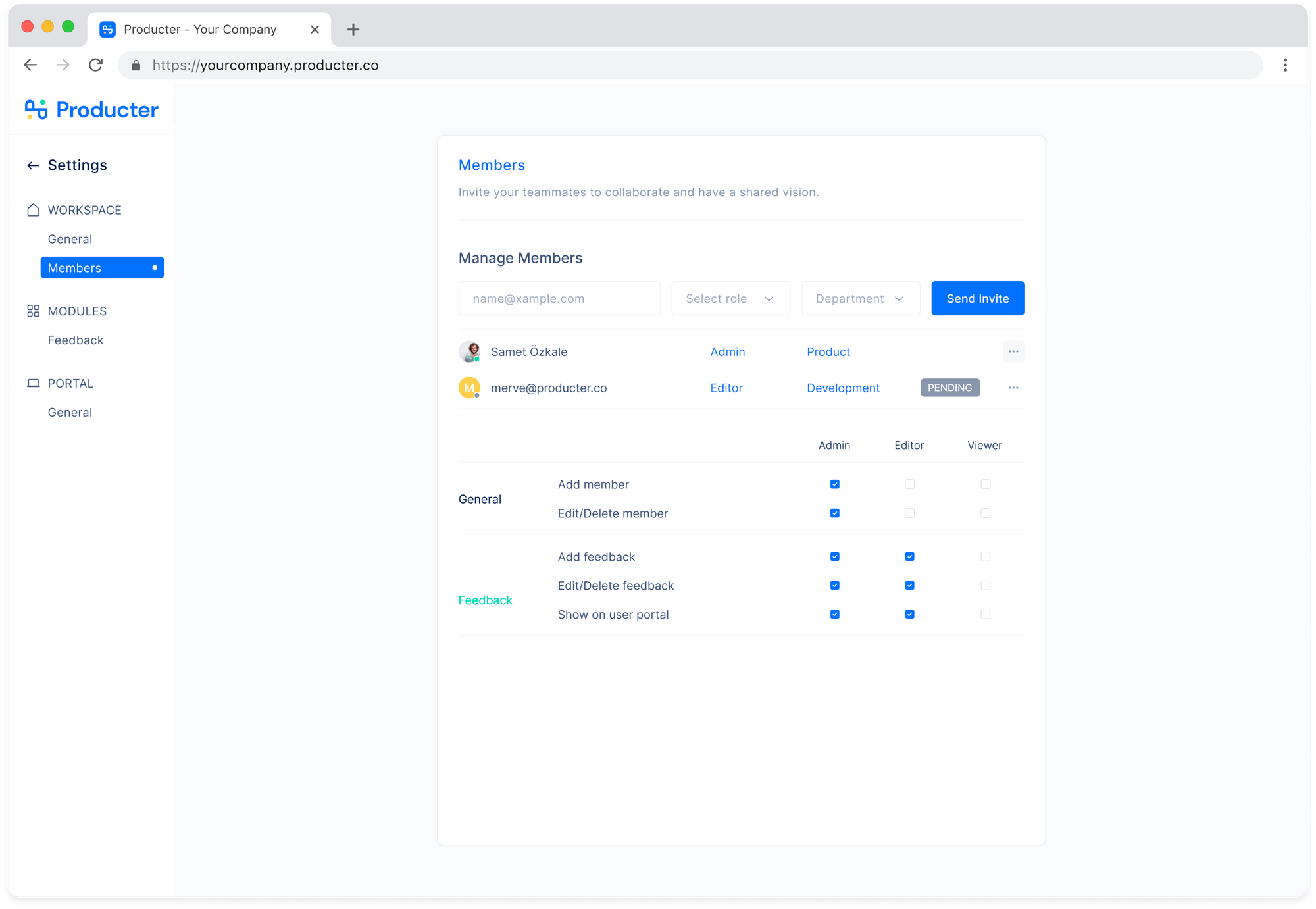
Roles
While inviting your teammates, you can assign different roles. There are three types of roles: Admin, Editor, Viewer.
- Workspace creator is set as admin by default. Admins can reach settings and make changes.
- Editors can make changes in the workspace. They can create feedback, change feedback properties. However, they are not allowed to reach settings and make changes.
- Viewers have read-only access.
After assigning roles, you can always update the limitations for assigned roles.
Departments
While including other teams into your workspace, you can differentiate them with departments. For example, you can add a member from the Customer Support Team to create feedback as an editor or review the feedback already collected as a viewer. You can invite all departments in your company and tag them with the following: Product, Design, Development, Sales, Marketing, Support, Recruitment, Finance, Business, Operations, Other.
Managing multiple workspaces
Producter lets you set up separate workspaces for different goals. You can create multiple workspaces within the same account. Click on your workspace name on the sidebar and then select Create or Join Workspace from the dropdown to create a separate workspace or join another one. Once you have another workspace, you can switch between workspaces by clicking the workspace name on the sidebar and select the workspace name you want to switch.
Deleting your workspace
Only admins can delete workspaces. By taking this action, all your data will be permanently deleted.
